Integrating with Zapier
Zapier is an online program that can be used to link actions between multiple different online programs. Zapier can be used for free a limited amount and also has a premium membership option. In this case we are going to consider how to use Zapier to send Gmail notifications of your extractor runs.
Step 1. Obtain your RSS API key
The RSS API key is in the integration section of an extractor, for example:

Step 2. Go to Zapier.com and create an account
Go to Zapier and create an account, note this is free. Once you have done this you will reach this page.
Step 3. Pick the RSS by Zapier and Google Sheets apps
The main box is for chosing the apps you want to use in this case we want ot use the RSS app and the Google Sheets app.

Click the RSS by Zapier app and the Gmail app. Once you have done this they will appear below the box of app choices

Step 4. Scroll down and select be alerted via email of new RSS feed items
Once you have selected your apps, Zapier provides a list of pre created Zaps which can fulfill specific tasks. In this case we want the Zap of Alerted via email of new RSS feed items. Shown below: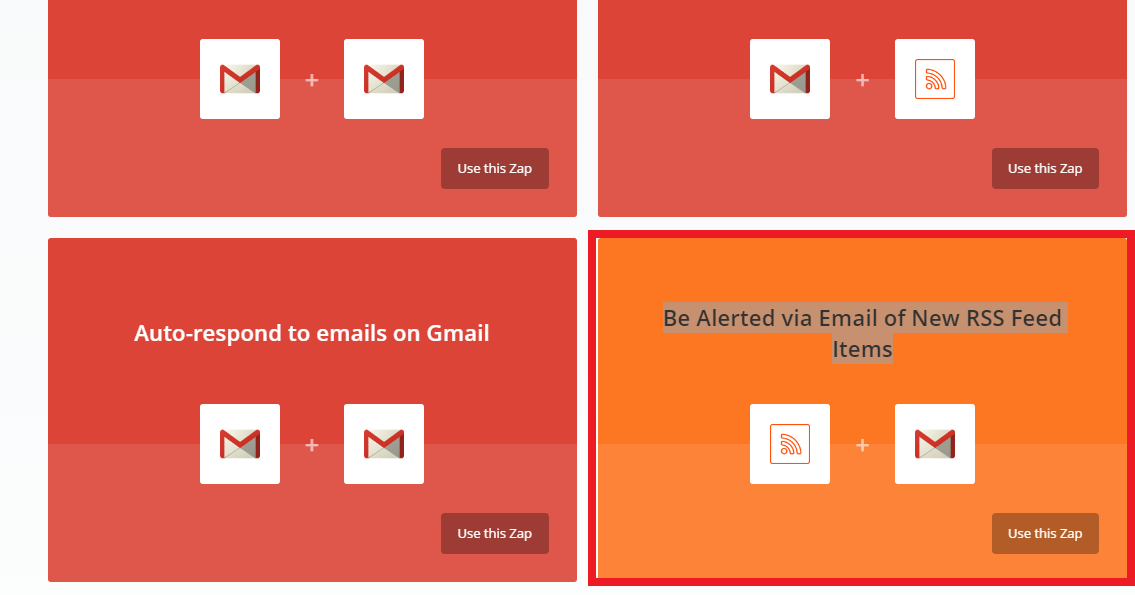
Click the use this Zap button to start setting up the Zap.
Step 5. Set up the RSS feed in the Zap
This will take you to this screen, simply press continue:

The next screen is where you input your RSS feed into Zap:
Then press continue. The next page simply test that Zap is working simply click fetch and continue again. If it is successful your RSS is working and you can click continue again.
Step 6. Connecting your Gmail account
Your RSS feed to the Zap is now set up, now we need to configure your Gmail to send the message:
As such we have to log in to a Gmail account:

Step 7. Selecting your message
In this screen you can set what you want your message to be and who you want it sent to. Note you can set your own email address as a the target email address. Fill in all the fields in this page with your desired information.

After you have entered all the information press continue.
Step 8. Zapier self test
Zapier will now self test to check if your set up is working, press the test button. If this works then you will be take to the finish screen.
Step 9. Turn on your Zap
Zapier will ask you to turn on your Zap click yes and it will start emailing you when you run your CSV. All of your Zaps can be seen on your Zapier dashboard:

There are hundreds of different combination of apps that can be combined using Zapier. For more information about Zapier visit their help page.