Downloading data
You can download your extractor's data in two formats, JSON and CSV. In this section I am going to show how CSV (Comma Separated Value).
The CSV format is very useful in the fact that it can be instantly opened in Excel. To download in this format go the dashboard and select the extractor you wish to extract from. The data is downloaded from the second tab run history. This shows when your extractor has been run and what data has been collected. To access the data, click the first symbol on the right and click CSV.

This will download the CSV into the download folder of your browser, simply double click this file and open it in Excel.
It is worth noting that in CSV format only the first sheet of the Excel document will be saved as such, I recommend that you change the format of the file to a normal Excel file. This is done through the save as feature. In the Excel file, go to file at the top left of the screen and click it. This will bring up the main menu, click the save as button on the left side of the screen shown here.
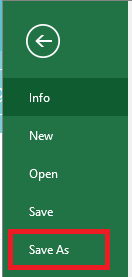
This will bring up the save menu. Now, you can change the format by selecting the format from this drop down box.

At the top of the list is Excel workbook format, this is generally a good format to use. After you have done this you can also select rename the document in the box above. To finalize the format change press save.
CSV format can also be used with statistical programs such as Stata.